To obtain any updates (either Web Visor software or the list of blocked sites), firstly, open Web Visor by clicking on Start-->Programs->Sercul Software-->Web Visor, and you will see this window appear:
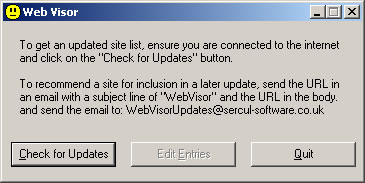
Now click on the "Check for Updates" button (or press Alt & C) and you will see this:
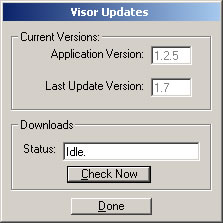
Now click on the "Check Now" button (or press Alt & C) and Web Visor will connect to our server and check if either the software needs updating, or whether there is an updated list of web sites to block.
Once it has completed the checks, you will normally get this window:
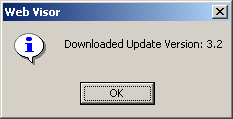
Where Version 3.2 (in this example) is the version of the list of blocked web sites (You can compare this to version "1.7" in the previous example picture.)
You then get a message telling you that your computer has had the new updates applied successfully - and if any web browsers are currently open, that you will need to close them and re-open them for any new sites to be blocked. (If you're happy to carry on until the next time you happen to have rebooted, or just closed your browser windows that's fine... it just means you might have some "blocked" adverts still showing.
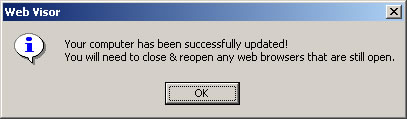
Do you connect to a proxy server? If so, you're getting the adverts from there.
To check if you have a proxy server, follow these steps (for Internet Explorer):
1) Click the Tools menu, and then click Internet Options.
2) On the Connections tab, click LAN Settings.
3) If the "Use a proxy server...." option is ticked.... you're using
a proxy server! :o)
OK, if you DO have a proxy server, I'm afraid you can only benefit from Web
Visor if you install it ON the proxy server. You will have to find out who maintains
your proxy server and see if they are interested in Web Visor.
This is fine! Web Visor stops your web browser from seeing the advert web sites, so they're just telling you about it.
In a future version of Web Visor we hope to be able to replace the adverts with a generic blank window instead, but due to the diverse ways that the web browsers show errors, then a solution for Internet Explorer wouldn't work for Mozilla, etc.
Sometimes the address of the advert isn't the same as the web site that you would arrive at if you clicked on the advert, so the first method to finding the advert web site, is to just right-click your mouse on the advert, select "Properties" and you'll see the real address of the advert... just send that web site address to us at: WebVisor@Sercul-Software.Co.Uk
Ah. This is a little trickier! The simplest method is to just send us the original web site's URL and tell us which advert on the page (if there's more than one) to attempt to remove. The reason that this is harder, is that you can't get the URL from the Flash animation, you need to edit the web page itself and find the flash animation. If you know how to do this and want to have a go yourself, feel free.
That's fine.
We understand that people are a little sensitive to sending emails these days, due to all the spam (junk mail) that's out there. Firstly, be assured that we don't sell our contact details to ANYONE. We won't even email you to acknowledge that we've got your advert removal request... however... we intend to make the advert submission a feature of the software so that you can submit a site 100% anonymously.. which is partly the reason why we haven't bothered much with adult site submissions yet, because not many people want to admit they know any URLs! :o)